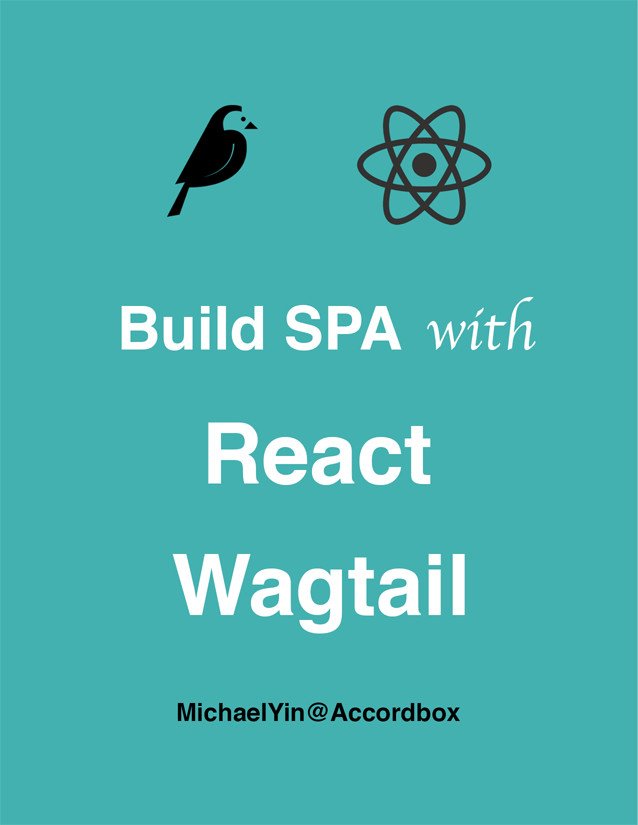Wagtail Tutorial Series:
To learn more about Wagtail CMS, please check Build Blog With Wagtail CMS (4.0.0)
- Create Wagtail Project
- Modern Frontend Techs for Wagtail
- Dockerizing Wagtail App
- Add Blog Models to Wagtail
- How to write Wagtail page template
- Create Stylish Wagtail Pages with Tailwind CSS
- How to use StreamField in Wagtail
- Wagtail Routable Page
- Add Pagination Component to Wagtail
- Customize Wagtail Page URL
- Add Full Text Search to Wagtail
- Add Markdown Support to Wagtail
- Add LaTeX Support & Code Highlight In Wagtail
- How to Build Form Page in Wagtail
- How to Create and Manage Menus in Wagtail
- Wagtail SEO Guide
- Online Demo http://wagtail-blog.accordbox.com/
- Source code: https://github.com/AccordBox/wagtail-tailwind-blog
Wagtail Tips:
- Wagtail Tip #1: How to replace ParentalManyToManyField with InlinePanel
- Wagtail Tip #2: How to Export & Restore Wagtail Site
Write style in Wagtail:
- How to use SCSS/SASS in your Django project (Python Way)
- How to use SCSS/SASS in your Django project (NPM Way)
Other Wagtail Topics:
Objective
By the end of this chapter, you should be able to:
- Use
python-webpack-boilerplateto jump start frontend project bundled by Webpack. - Import Tailwind CSS as the style solution.
- Setup Live Reload with
webpack-dev-server
Install python-webpack-boilerplate
python-webpack-boilerplate can help you jump start a frontend project that is bundled by Webpack
Add python-webpack-boilerplate to the requirements.txt
python-webpack-boilerplate==1.0.0
(venv)$ pip install -r requirements.txt
Update wagtail_app/settings.py to add 'webpack_boilerplate' to INSTALLED_APPS
INSTALLED_APPS = [
...
'webpack_boilerplate', # new
]
Let's run Django command to create frontend project from the python-webpack-boilerplate
(venv)$ python manage.py webpack_init
project_slug [frontend]:
run_npm_command_at_root [n]: y
[SUCCESS]: Frontend app 'frontend' has been created. To know more, check https://python-webpack-boilerplate.rtfd.io/en/latest/frontend/
Here we set run_npm_command_at_root to y so we can run npm command at the root of the Django project
.
├── db.sqlite3
├── frontend # new
├── manage.py
├── package-lock.json
├── package.json
├── postcss.config.js
├── requirements.txt
├── venv
└── wagtail_app
Notes:
- Now a new
frontenddirectory is created which contains predefined files for our frontend project. package.jsonand some other config files are placed at the root directory.
Run Frontend Project
If you have no nodejs installed, please install it first by using below links
- On nodejs homepage
- Using nvm or fnm I recommend this way.
$ node -v
v16.17.0
$ npm -v
8.15.0
# install dependency packages
$ npm install
# launch webpack dev server
$ npm run start
If the command run without error, that means the setup works, let's terminate the npm run start by pressing Ctrl + C
Install Tailwind
By default Python Webpack Boilerplate does not contain Tailwind CSS (it is just a boilerplate), let's add it.
# install packages
$ npm install -D tailwindcss@latest postcss-import
You should see something like this in the frontend/package.json
"postcss-import": "^15.0.0",
"tailwindcss": "^3.1.8",
Next, let's edit postcss.config.js
// https://tailwindcss.com/docs/using-with-preprocessors
module.exports = {
plugins: [
require('postcss-import'),
require('tailwindcss/nesting')(require('postcss-nesting')),
require('tailwindcss'),
require('postcss-preset-env')({
features: { 'nesting-rules': false }
}),
]
};
Next, generate a config file for your frontend project using the Tailwind CLI utility included when you install the tailwindcss npm package
$ npx tailwindcss init
Now tailwind.config.js is generated
module.exports = {
content: [],
theme: {
extend: {},
},
plugins: [],
}
We will edit this file in a bit.
Write Tailwind CSS
Update src/application/app.js
// This is the scss entry file
import "../styles/index.scss";
window.document.addEventListener("DOMContentLoaded", function () {
window.console.log("dom ready 1");
});
Update src/styles/index.scss
@import "tailwindcss/base";
@import "tailwindcss/components";
@import "tailwindcss/utilities";
.jumbotron {
// should be relative path of the entry scss file
background-image: url("../../vendors/images/sample.jpg");
background-size: cover;
}
.btn-blue {
@apply inline-flex items-center;
@apply px-4 py-2;
@apply font-semibold rounded-lg shadow-md;
@apply text-white bg-blue-500;
@apply hover:bg-blue-700 focus:outline-none focus:ring-2 focus:ring-blue-400 focus:ring-opacity-75;
}
Let's test again.
$ npm run start
Now the tailwindcss should be compiled successfully, let's test in the Django template.
Test in Django Template
Add code below to wagtail_app/settings.py
STATICFILES_DIRS = [
str(BASE_DIR / "frontend/build"),
]
WEBPACK_LOADER = {
'MANIFEST_FILE': str(BASE_DIR / "frontend/build/manifest.json"),
}
- We add the above
frontend/buildtoSTATICFILES_DIRSso Django can find the static assets built by the frontend app (img, font and others) - We add
MANIFEST_FILElocation to theWEBPACK_LOADERso our custom loader can help us load the JS and CSS.
Update wagtail_app/urls.py
from django.views.generic import TemplateView
urlpatterns = [
path('', TemplateView.as_view(template_name="index.html")), # new
...
]
Here we use TemplateView to help us test the frontend app on http://localhost:8000/
Create a folder for templates
$ mkdir wagtail_app/templates
├── wagtail_app
│ ├── __init__.py
│ ├── asgi.py
│ ├── settings.py
│ ├── templates # new
│ ├── urls.py
│ └── wsgi.py
Update TEMPLATES in wagtail_app/settings.py, so Django can know where to find the templates
TEMPLATES = [
{
'BACKEND': 'django.template.backends.django.DjangoTemplates',
'DIRS': ['wagtail_app/templates'], # new
'APP_DIRS': True,
'OPTIONS': {
'context_processors': [
'django.template.context_processors.debug',
'django.template.context_processors.request',
'django.contrib.auth.context_processors.auth',
'django.contrib.messages.context_processors.messages',
],
},
},
]
Add index.html to the above wagtail_app/templates
{% load webpack_loader static %}
<!DOCTYPE html>
<html>
<head>
<title>Index</title>
<meta charset="utf-8" />
<meta name="viewport" content="width=device-width, initial-scale=1.0">
{% stylesheet_pack 'app' %}
</head>
<body>
<div class="jumbotron py-5">
<div class="w-full max-w-7xl mx-auto px-4">
<h1 class="text-4xl mb-4">Hello, world!</h1>
<p class="mb-4">This is a template for a simple marketing or informational website. It includes a large callout called a
jumbotron and three supporting pieces of content. Use it as a starting point to create something more unique.</p>
<p><a class="btn-blue mb-4" href="#" role="button">Learn more »</a></p>
<div class="flex justify-center">
<img src="{% static 'vendors/images/webpack.png' %}" />
</div>
</div>
</div>
{% javascript_pack 'app' %}
</body>
</html>
- We
load webpack_loaderat the top of the template, which comes from thepython-webpack-boilerplate - We can still use
staticto import images from the frontend project. - We use
stylesheet_packandjavascript_packto load CSS and JS bundle files to Django
# please make sure 'npm run start' is still running
(venv)$ python manage.py runserver
Now check on http://127.0.0.1:8000/ and you should be able to see a welcome page.
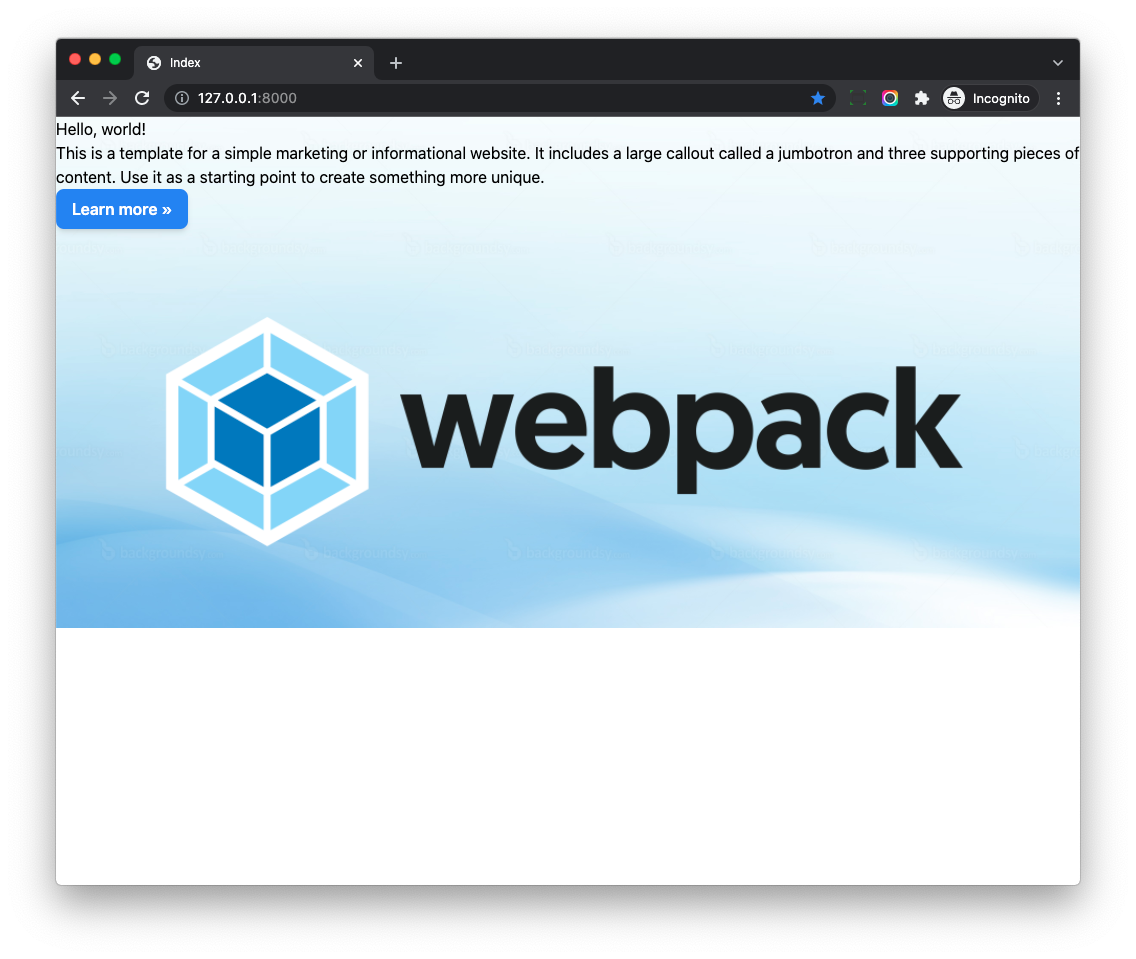
Here we can see:
- The button style is working.
- Some styles in the Django templates such as
w-full max-w-7xl mx-auto px-4is not working.
JIT
From Tailwind V3, it enabled JIT (Just-in-Time) all the time.
Tailwind CSS works by scanning all of your HTML, JavaScript components, and any other template files for class names, then generating all of the corresponding CSS for those styles.
In order for Tailwind to generate all of the CSS you need, it needs to know about every single file in your project that contains any Tailwind class names.
So we should config the content section of the tailwind.config.js, then Tailwind will know which css classes are used.
Let's update tailwind.config.js
const Path = require("path");
const pwd = process.env.PWD;
// We can add current project paths here
const projectPaths = [
Path.join(pwd, "./wagtail_app/templates/**/*.html"),
// add js file paths if you need
];
const contentPaths = [...projectPaths];
console.log(`tailwindcss will scan ${contentPaths}`);
module.exports = {
content: contentPaths,
theme: {
extend: {},
},
plugins: [],
}
Notes:
- Here we add Django templates path to the
projectPaths - And then we pass the
contentPathsto thecontent - The final built css file will contain css classes used in the Django templates
# restart webpack
$ npm run start
tailwindcss will scan wagtail_app/templates/**/*.html
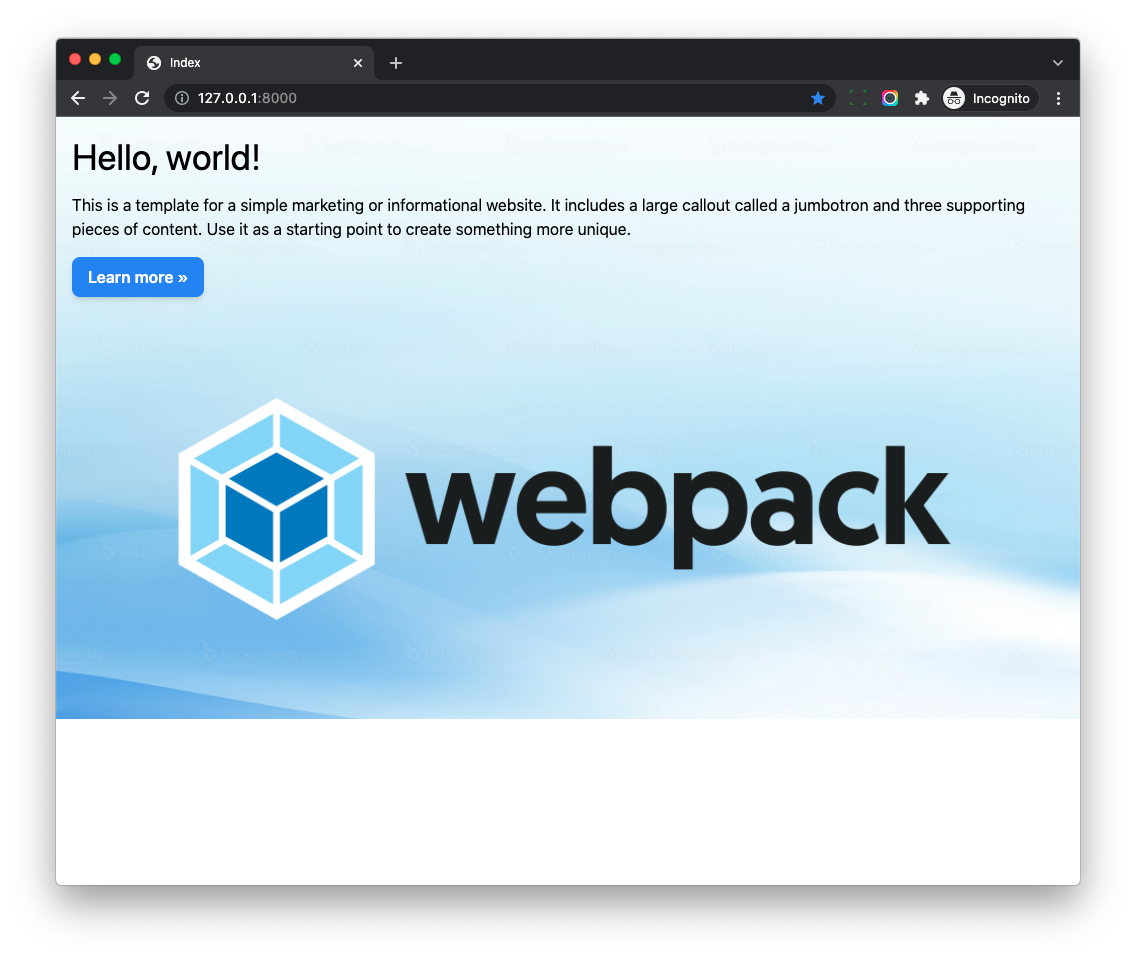
As you can see, now Tailwind css can detect the Django templates and generate css classes in the final css file.
Setup Live Reload
With webpack-dev-server, we can use it to auto reload the web page when the code of the project changes.
Update frontend/webpack/webpack.config.dev.js
devServer: {
// add this
watchFiles: [
Path.join(__dirname, '../../wagtail_app/**/*.py'),
Path.join(__dirname, '../../wagtail_app/**/*.html'),
],
},
Let's restart webpack dev server.
# restart webpack
$ npm run start
- Here we tell webpack-dev-server to watch all
.pyand.htmlfiles under thewagtail_appdirectory. - Now if we edit Django template in the editor, the web page will auto reload automatically, which is awesome!
You can open http://127.0.0.1:8000/ in a new browser tab and test.
More details can be found on Python Webpack Boilerplate Doc
Notes:
The frontend app created by python-webpack-boilerplate will use eslint and Stylelint to help developers keep javascript and css/scss code in good style.
Cleanup
Update wagtail_app/urls.py to remove the TemplateView route.
urlpatterns = [
path('admin/', admin.site.urls),
path('cms/', include(wagtailadmin_urls)),
path('documents/', include(wagtaildocs_urls)),
# For anything not caught by a more specific rule above, hand over to
# Wagtail's serving mechanism
path('', include(wagtail_urls)),
]
Remove below files since they are useless in this project
# those files are created by python-webpack-boilerplate
$ rm -rf frontend/src/components
$ rm -f frontend/src/application/app2.js
$ rm wagtail_app/templates/index.html
Wagtail Tutorial Series:
To learn more about Wagtail CMS, please check Build Blog With Wagtail CMS (4.0.0)
- Create Wagtail Project
- Modern Frontend Techs for Wagtail
- Dockerizing Wagtail App
- Add Blog Models to Wagtail
- How to write Wagtail page template
- Create Stylish Wagtail Pages with Tailwind CSS
- How to use StreamField in Wagtail
- Wagtail Routable Page
- Add Pagination Component to Wagtail
- Customize Wagtail Page URL
- Add Full Text Search to Wagtail
- Add Markdown Support to Wagtail
- Add LaTeX Support & Code Highlight In Wagtail
- How to Build Form Page in Wagtail
- How to Create and Manage Menus in Wagtail
- Wagtail SEO Guide
- Online Demo http://wagtail-blog.accordbox.com/
- Source code: https://github.com/AccordBox/wagtail-tailwind-blog
Wagtail Tips:
- Wagtail Tip #1: How to replace ParentalManyToManyField with InlinePanel
- Wagtail Tip #2: How to Export & Restore Wagtail Site
Write style in Wagtail:
- How to use SCSS/SASS in your Django project (Python Way)
- How to use SCSS/SASS in your Django project (NPM Way)
Other Wagtail Topics: